JumpList is a feature of Microsoft Windows operating systems that allows users to quickly access frequently used files, folders, and applications. This feature can be accessed by right-clicking on the taskbar icon or start menu tile of the target application. The JumpList registry holds the information that is displayed in the JumpList. This can be found multiple ways via Explorer File paths as well as within the registry itself.
Normal Behavior
JumpList is a useful feature for normal use cases, such as allowing users to quickly access recently opened files or frequently used applications. For example, if you frequently use Microsoft Word to create documents, you can add the “New Document” option to the JumpList for Microsoft Word. This will allow you to create a new document without having to open the application first.
HKEY_CURRENT_USER\SOFTWARE\Microsoft\Windows\CurrentVersion\Explorer\Advanced
If you wish to Disable JumpList, you can alternatively Create a new DWORD(32-Bit Value) named Start_TrackDocs with the hex value of 0.
This is essentially ``Not Start Tracking your Docs``
Malicious Purposes
However, JumpList can also be used for malicious purposes. Attackers can manipulate the JumpList registry to include malicious links or files that, when clicked, will execute malicious code on the target system. This can lead to a compromise of the system, as well as the theft of sensitive information.
Finding JumpLists
To understand the JumpList registry, it is important to understand the structure of the registry itself. The registry is a hierarchical database that stores configuration information for the operating system, as well as for applications that run on the system.
The JumpList was outdated in one of the windows 10 versions but the old location in the registry is located in the following path:
OLD: HKEY_CURRENT_USER\Software\Microsoft\Windows\CurrentVersion\Explorer\JumpListItems
The new location, which is your best location is in the File Path:
C:\%USERPROFILE%\AppData\Roaming\Microsoft\Windows\Recent\AutomaticDestinations
There are several keys within the JumpList registry that are of interest to security researchers and incident responders. These keys include:
- ~\Recent\Tasks:
- ~\Recent\DestList:
- ~\Recent:
- ~\Recent\AutomaticDestinations:
- ~\Recent\CustomDestinations:
HKEY_CURRENT_USER\SOFTWARE\Microsoft\Windows\CurrentVersion\Explorer\RecentDocs
Decrypt Recent AppID
- https://dfir.to/EZJumpList
- https://github.com/EricZimmerman/JumpList/blob/master/JumpList/Resources/AppIDs.txt
- 1b4dd67f29cb1962
- 5f7b5f1e01b83767
- 3353b940c074fd0c
- 6824f4a902c78fbd
- dd7c3b1adb1c168b
- f01b4d95cf55d32a
A detailed analysis of the JumpList registry and its use in malicious activity can be found in the SANS Poster on JumpList Forensics. This poster provides proof of execution, as well as step-by-step instructions on how to analyze the JumpList registry.
https://www.sans.org/posters/windows-forensic-analysis/





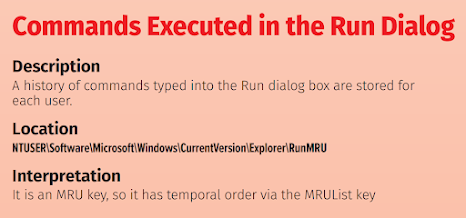
Post a Comment