Windows Prefetch is a feature in the Windows operating system that was first introduced in Windows XP. It is a built-in tool that helps to speed up the loading of applications and other system processes by analyzing which files and libraries are most frequently used and then pre-loading them into memory. In this blog post, we will explore what Windows Prefetch is, how it works, and provide examples of both normal and malicious use cases.
How Windows Prefetch Works
Normal Use Case
One of the most significant benefits of Windows Prefetch is that it can significantly speed up the performance of a user's computer. This is especially true for users who frequently use the same applications and files.
Here are a few examples of how Windows Prefetch can be useful in a normal use case:
- Faster Boot Times
Windows Prefetch can significantly reduce the amount of time it takes for a user's computer to boot up. By pre-loading frequently used files and libraries, the user's computer can start up more quickly and be ready for use much faster.
- Quicker Application Launches
When a user launches an application, Windows Prefetch can help to speed up the process by pre-loading the necessary files and libraries into memory. This means that the application will launch more quickly, and the user can get to work faster.
- Better Performance
By pre-loading frequently used files and optimizing their order, Windows Prefetch can help to improve the overall performance of a user's computer. This can result in faster response times, smoother multitasking, and an overall better user experience.
Malicious Use Case
While Windows Prefetch is a valuable tool that can improve the performance of a user's system, it can also be used for malicious purposes. Here are a few examples of how Windows Prefetch can be abused:
- Malware Persistence
- Information Stealing
- Exploits
Accessing/Enabling Pre-Fetch
By default, prefetch is already enabled at a level 3. To access the Prefetch in the Registry, follow the steps below:
- Press the Windows key + R to open the Run dialog box.
- Type "regedit" into the Run dialog box and click "OK".
In the Registry Editor, navigate to the following key:
HKEY_LOCAL_MACHINE\SYSTEM\CurrentControlSet\Control\Session Manager\Memory Management\PrefetchParameters\EnablePrefetcher
- BaseTime
- "BaseTime" is a value used by the Windows Prefetch feature to determine the age of a Prefetch file . The BaseTime value is a 64-bit integer that represents the number of 100-nanosecond intervals since January 1, 1601. I personally wouldn't value this as an artifact. But you never know. Comment if you ever used it.
- The BaseTime value is stored in the Windows Prefetch file header, along with other metadata about the file, such as the last time the file was accessed, the process that accessed the file, and the file's path and name. When the Windows operating system loads a file into memory, it checks the BaseTime value in the Prefetch file header to determine the age of the file.
- If the BaseTime value indicates that the Prefetch file is too old, the operating system may choose not to use the Prefetch file and instead load the file directly from disk. This is because older Prefetch files may not accurately represent the behavior of the application or system that they are associated with, due to changes in the system over time.
BootID
BootID
EnablePrefetcher
EnablePrefetcher
Value = 0: Prefetch is disabled.- Value = 1: Prefetch is enabled for applications only.
- Value = 2: Prefetch is enabled for boot files and applications.
- Value = 3: Prefetch is enabled for all files. (Default)
To view the Prefetch files, navigate to the following key:
C:\Windows\Prefetch
In the right-hand pane, you will see a list of files that have been preloaded by Windows Prefetch. The file names are displayed in hexadecimal format. This Hex value is determined by:
- The path and filename of the file are converted into a string of Unicode characters.
- The Unicode string is converted to a hash value using the versioned hash algorithm (See GitHub Source Below for more information).
- The hash value is then converted to a hexadecimal string, which becomes the file's identifier in the Prefetch cache.
It's important to note that modifying the Prefetch data in the Registry can have unintended consequences, and should only be done by advanced users who know what they are doing. Modifying the Prefetch data can potentially cause system instability or other issues.
Parsing
I will now go through a GUI demo for you for fun. If you prefer CLI, you can use EricZimmerman PECmd - Prefetch parser via command 'PECmd.exe -d <c:\windows\prefetch>'
For this demo I will be using Nirsoft - winprefetchviewer.exe. For an added bonus I used Kape by Kroll to collect the data for you.
Summary
Windows Prefetch is an essential component of the Windows operating system that helps to improve system performance by preloading frequently used files and applications into memory. It achieves this by analyzing usage patterns and loading the files ahead of time. While Prefetch is primarily used for legitimate purposes, it can also be exploited by malicious actors to gather information about a system or to execute malware.
It's important to note that while Prefetch can be a helpful tool for improving system performance, it can also be a security risk. As a user, it's important to remain vigilant and take necessary precautions to protect your system from malicious activity.
Understanding how Windows Prefetch works and being aware of the potential security risks can help users make informed decisions about how they use their systems and take steps to protect their devices.
Additional Resources
- Prefetch Files in Windows - https://www.geeksforgeeks.org/prefetch-files-in-windows/
- Windows Prefetch File (PF) format - https://github.com/libyal/libscca/
- EricZimmerman - PECmd.exe



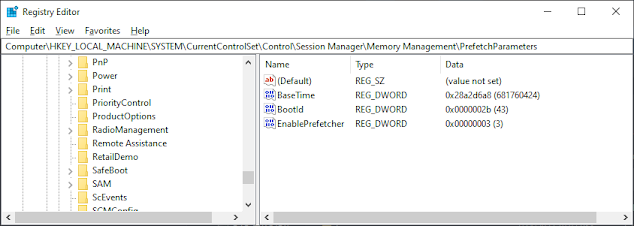










Post a Comment